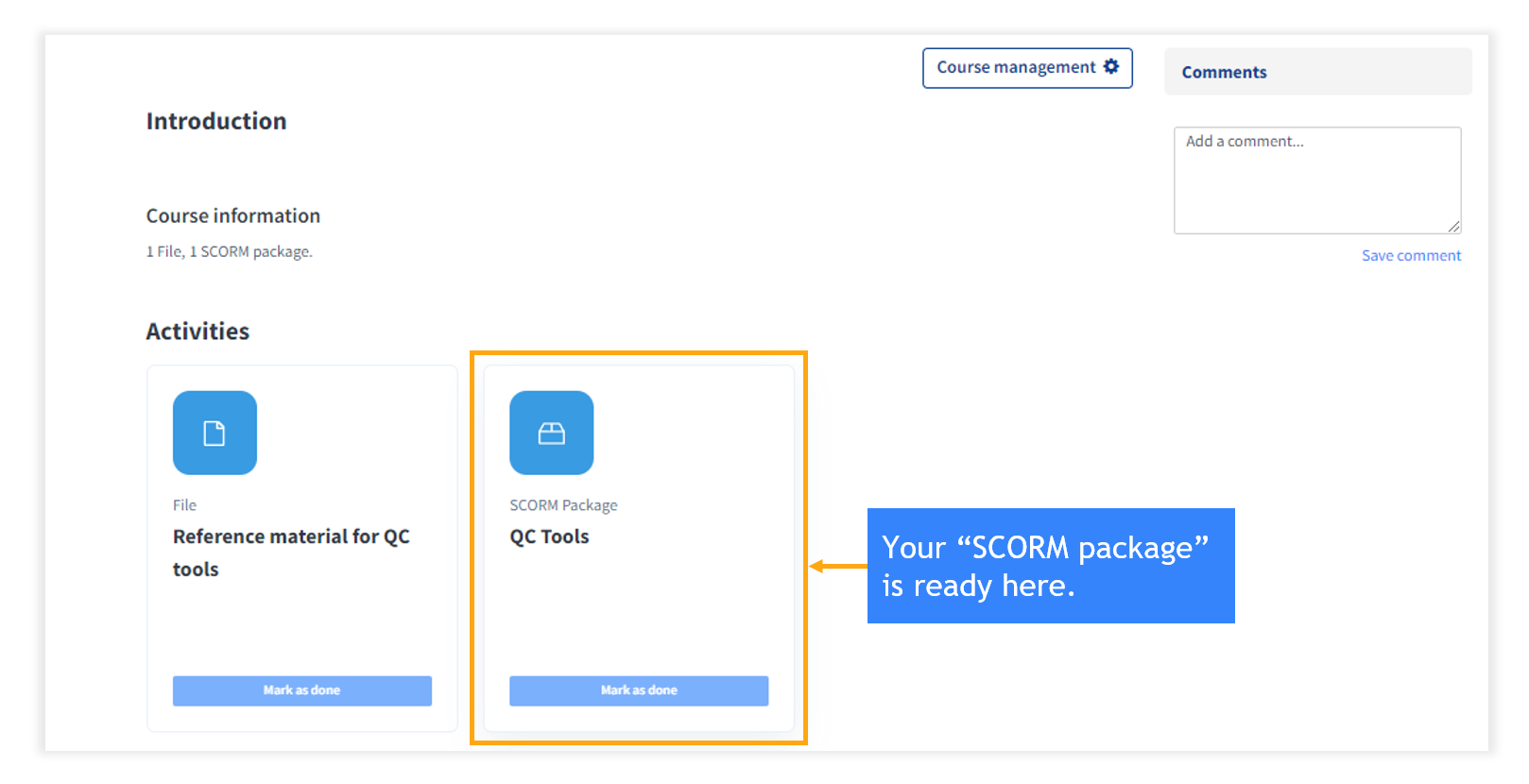KnowxBox Documentation
3. System Administration
3.3. Add content to the course
Step 1: Click on “Turn editing on” to add content or activities to the course.
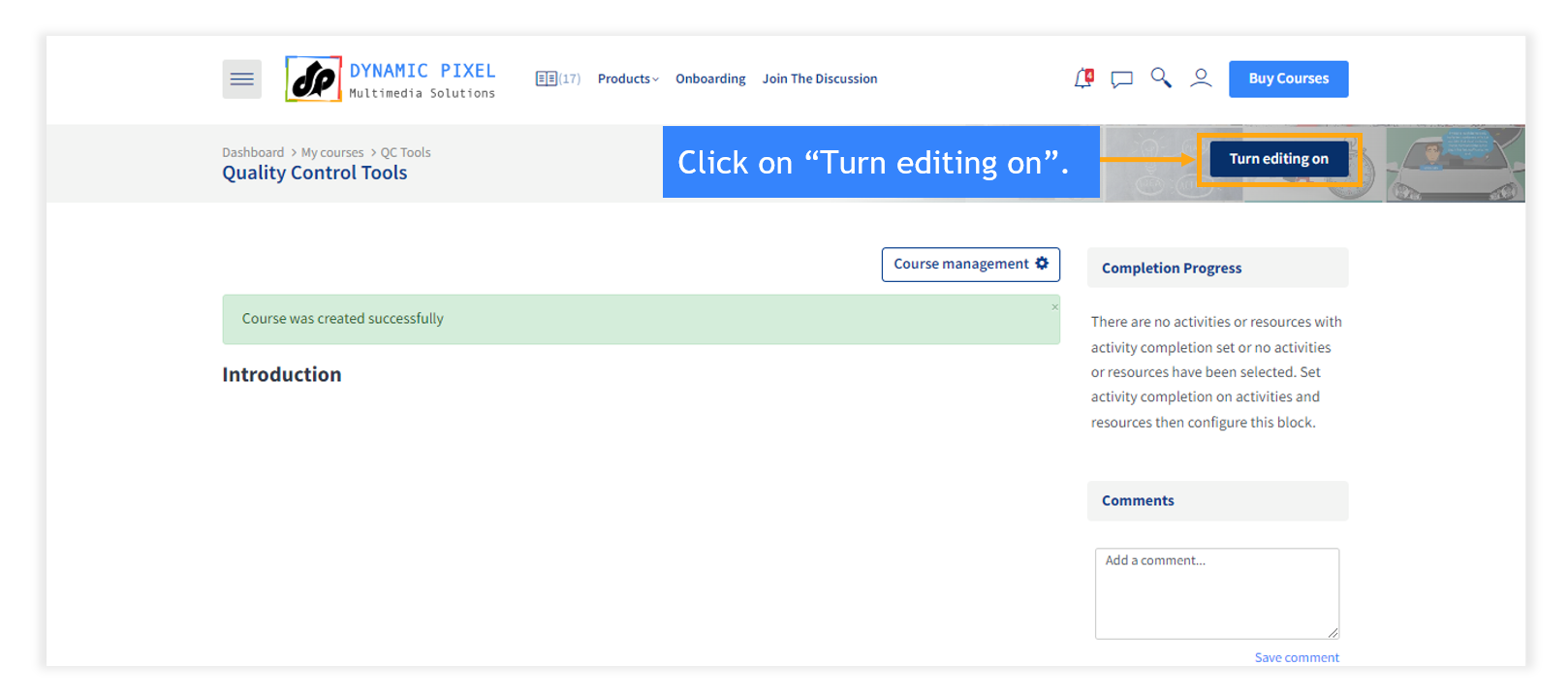
Step 2: Click on “Add activity and resource” to select an activity you want to add to the course.
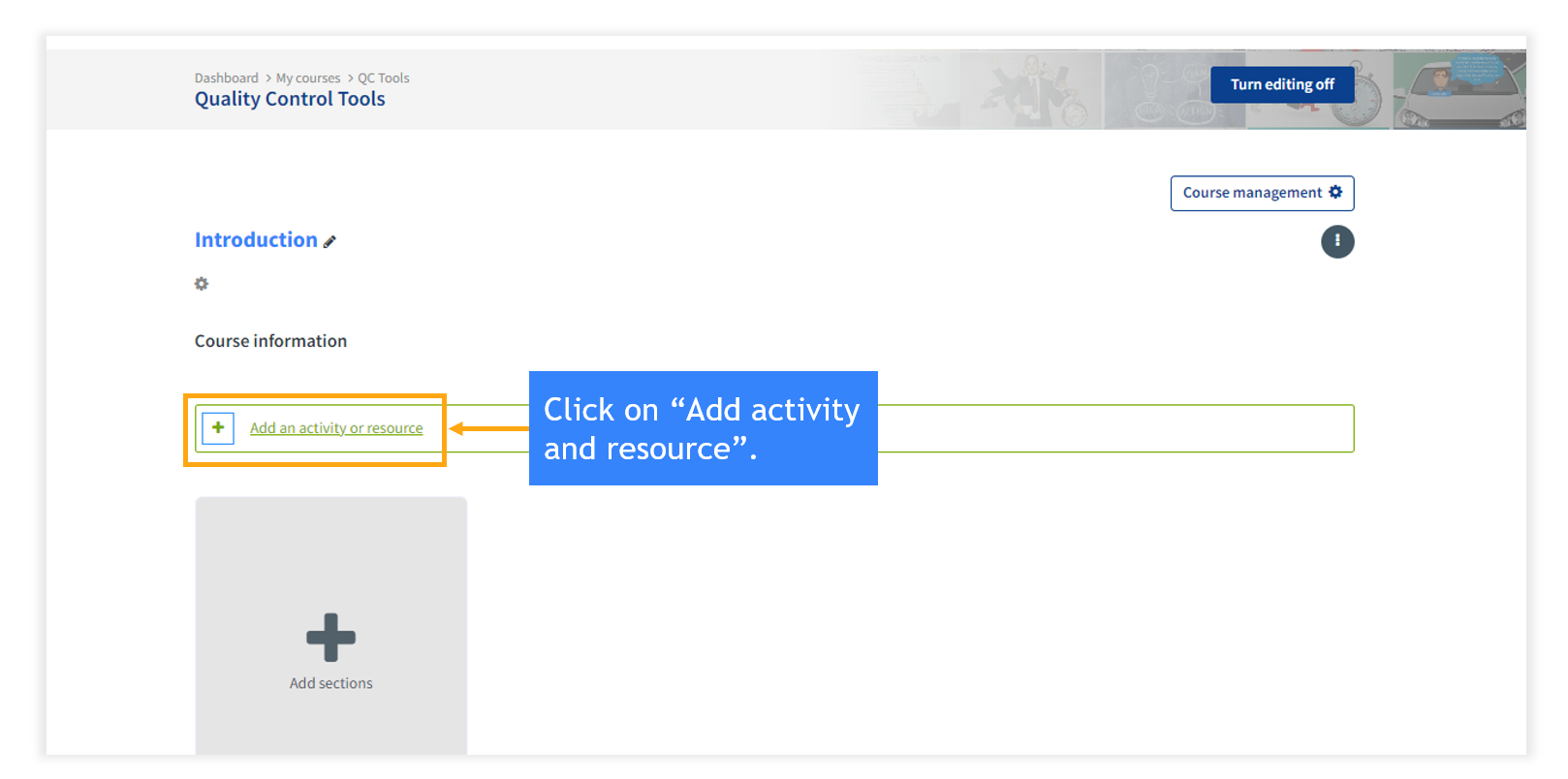
Step 3: There are 23 activities you can add to a course. If you want to add PDF (reference material for the course) then click on a file.
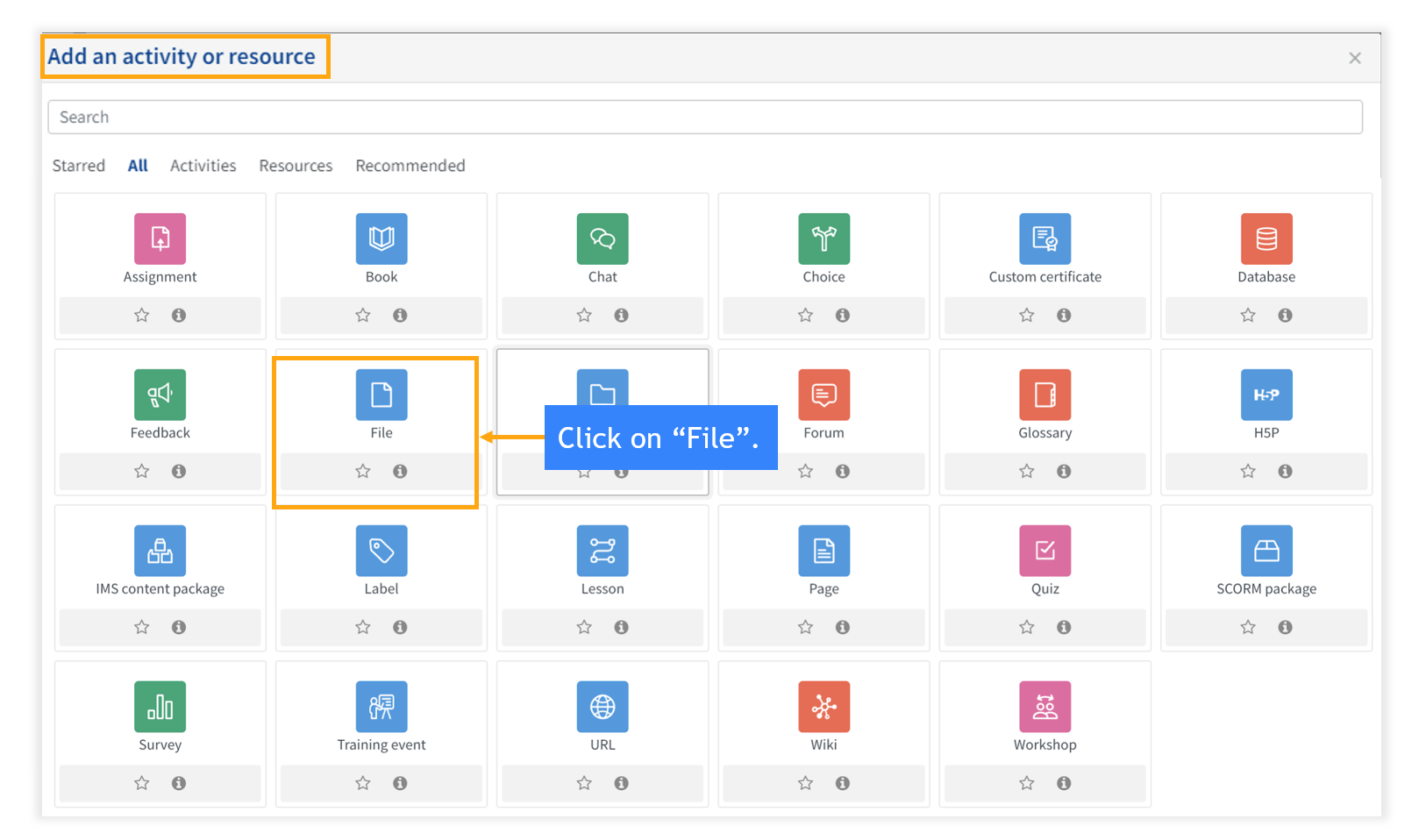
Step 4: Add a PDF file to a course.
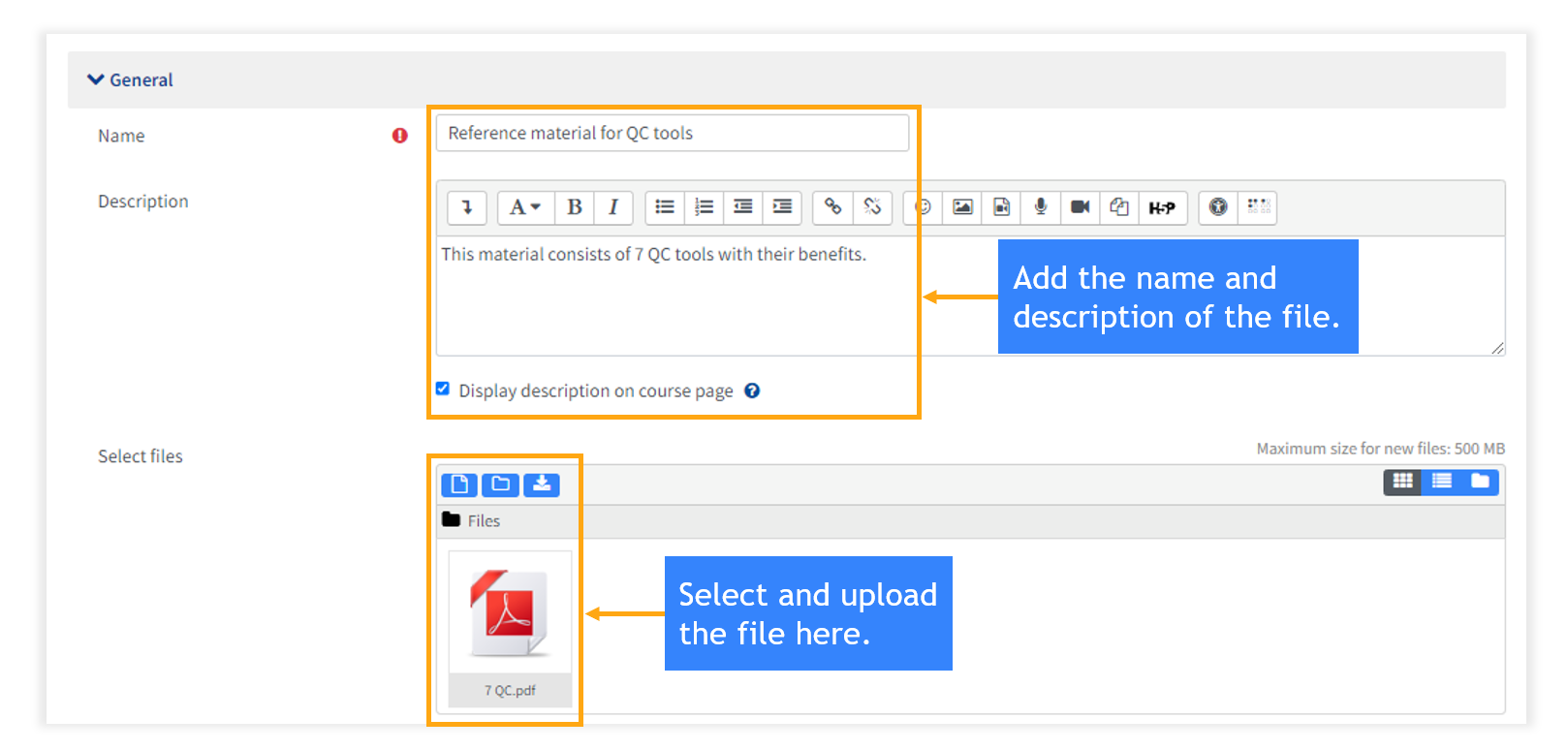
Step 5: Go back to the course and click on “Add activity and resource” to add a SCORM file.
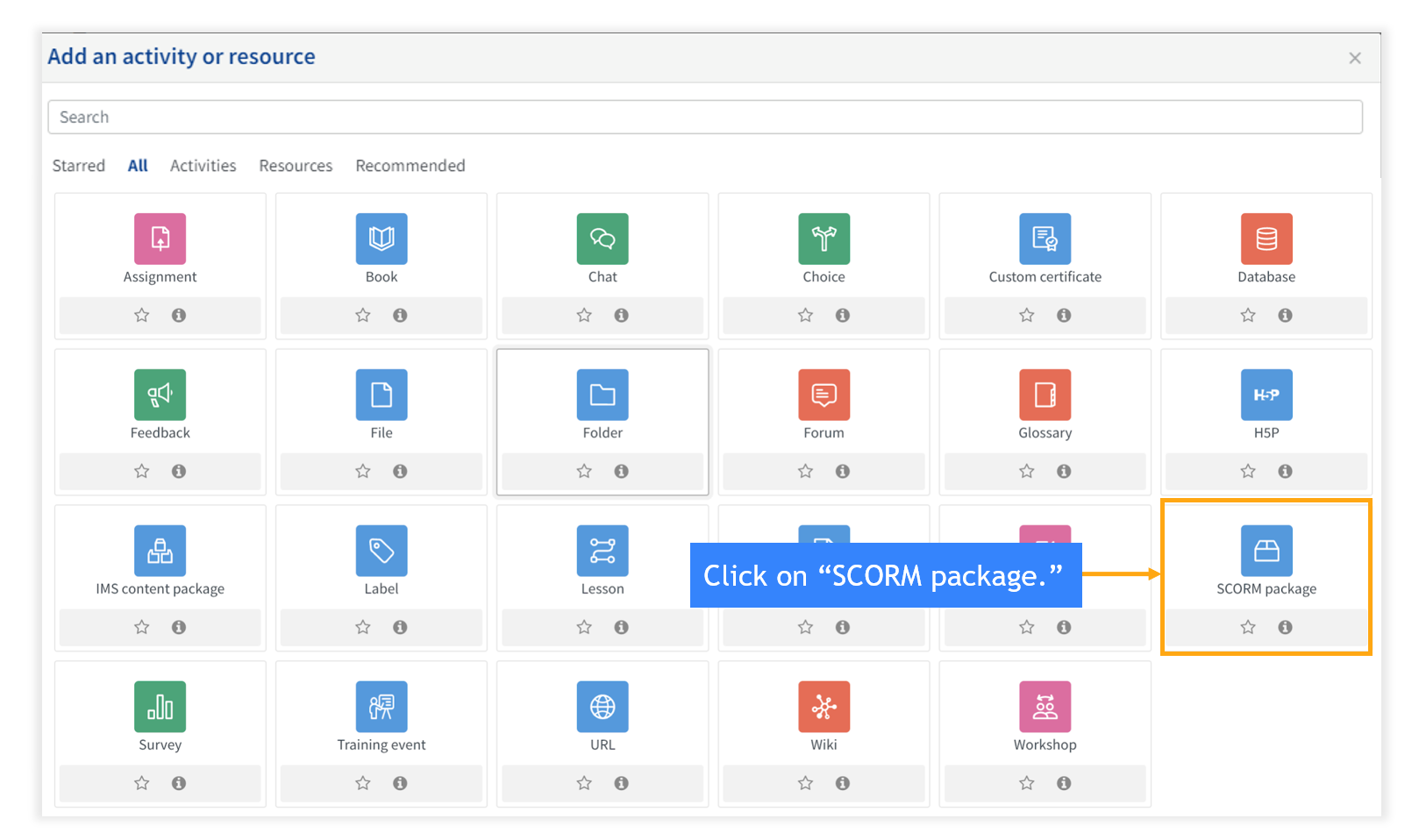
Step 6: Upload the SCORM package here.
Step 7: Choose a file from the path and click on “Upload this file.”
Step 8: Select the dates for the availability of the file for the users and select the completion tracking conditions according to your requirements. Click on “Save and Display” to save it.
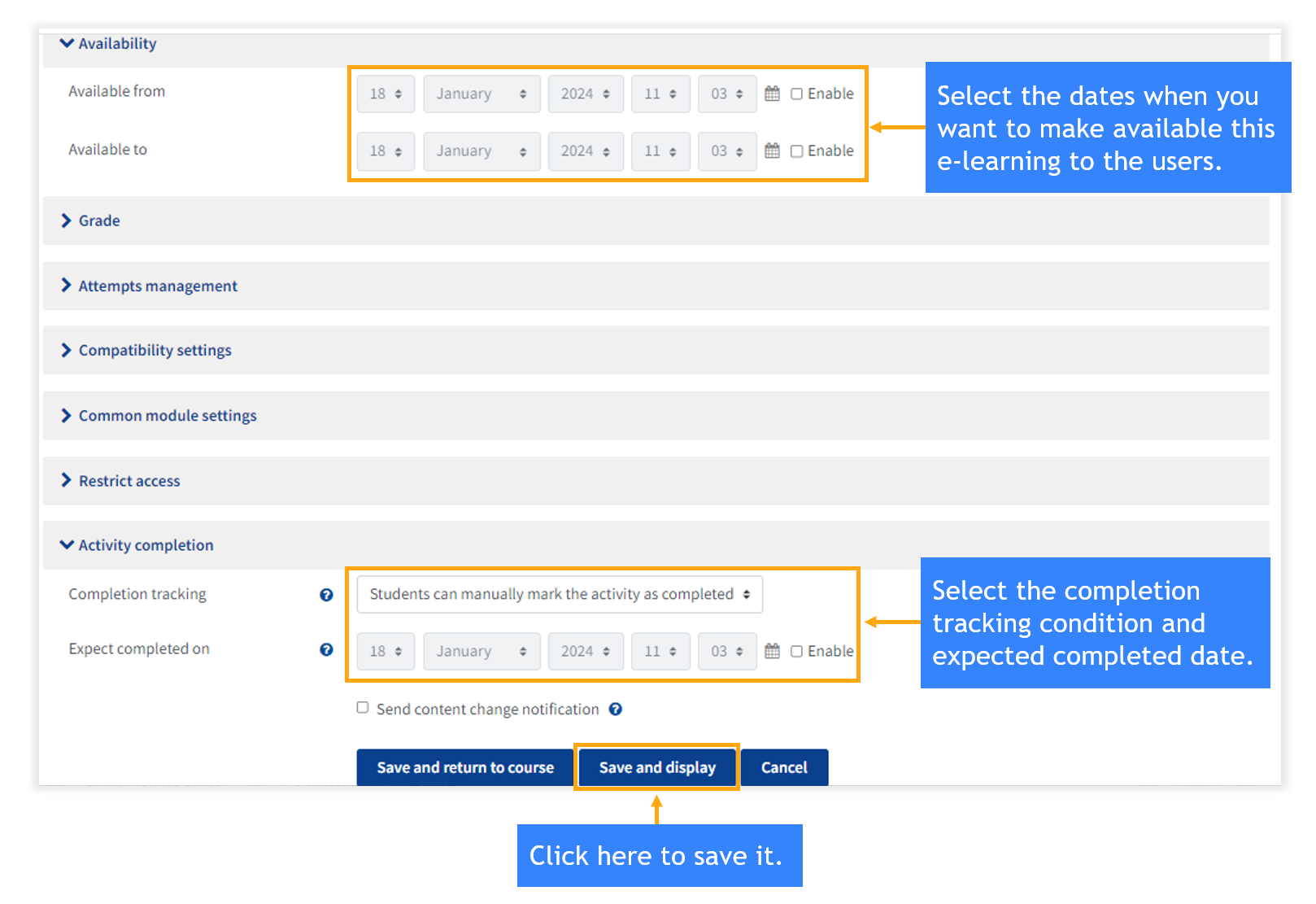
Step 9: Here is the SCORM package.