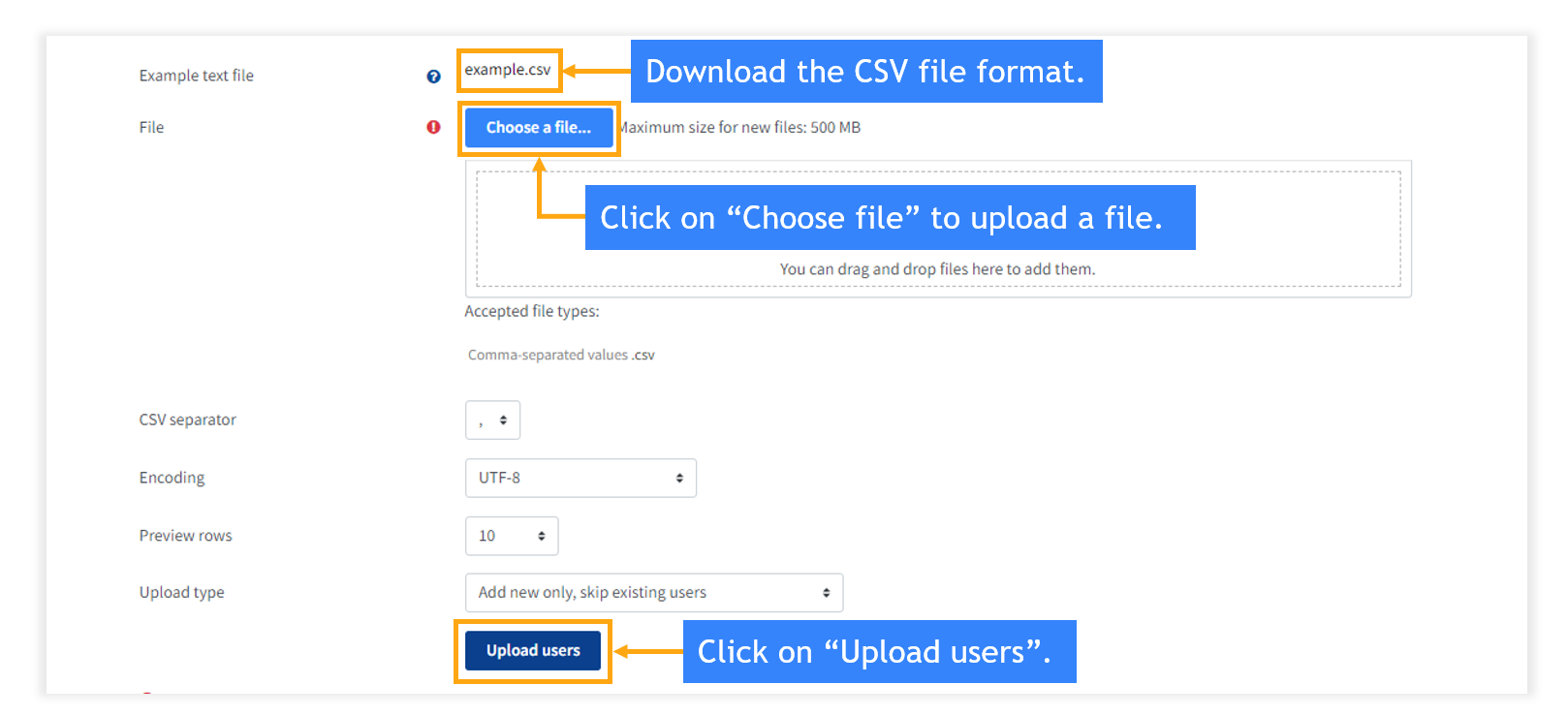KnowxBox Documentation
3. System Administration
3.1. Add a User
There are two ways to add a user in LMS:
- Use the “Create a user” tab to add one user.
- Upload a CSV. file to add bulk users at once.
Step 1: To create a user, click on "users" then "Create users".
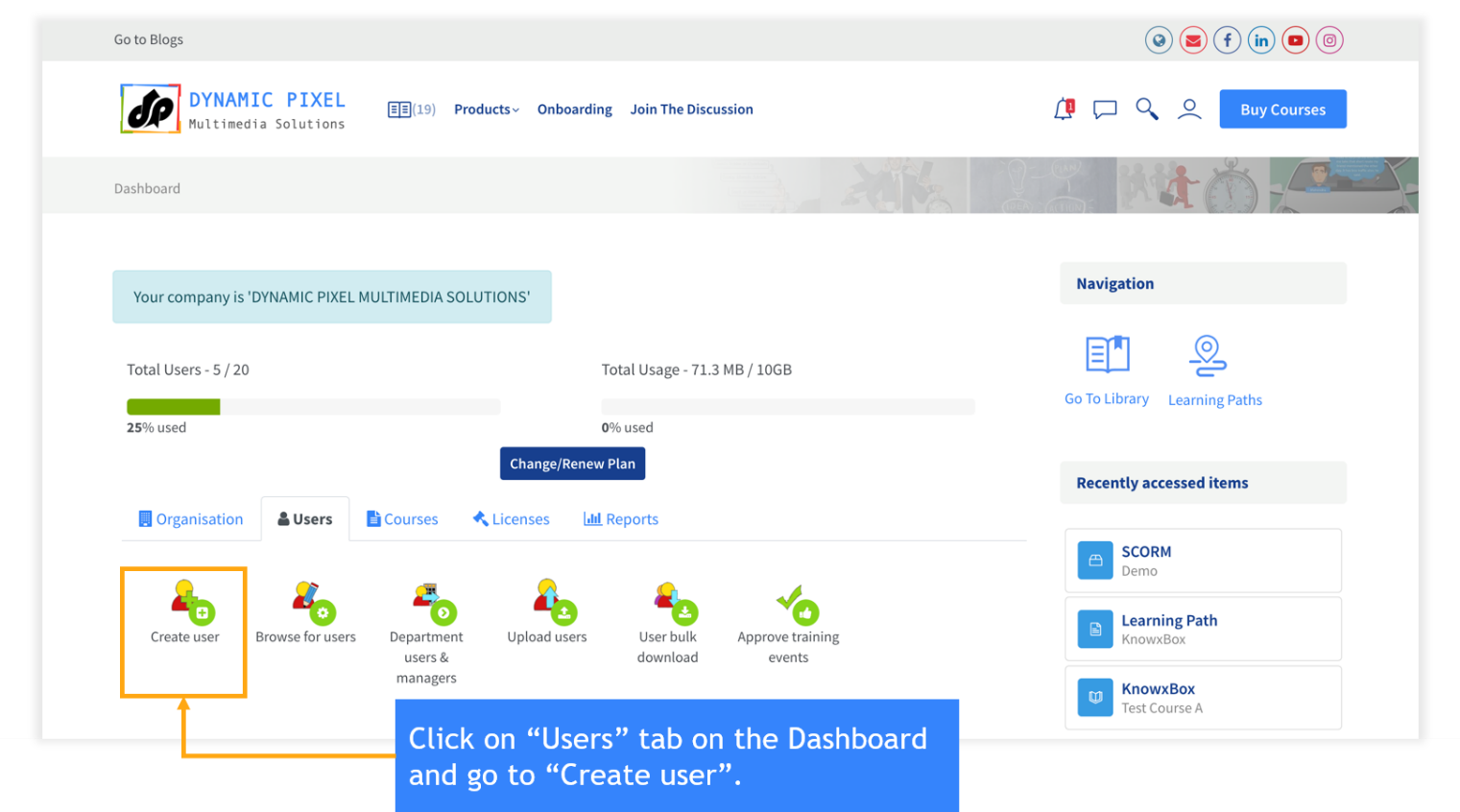
Step 2: Now you have to fill out this form.
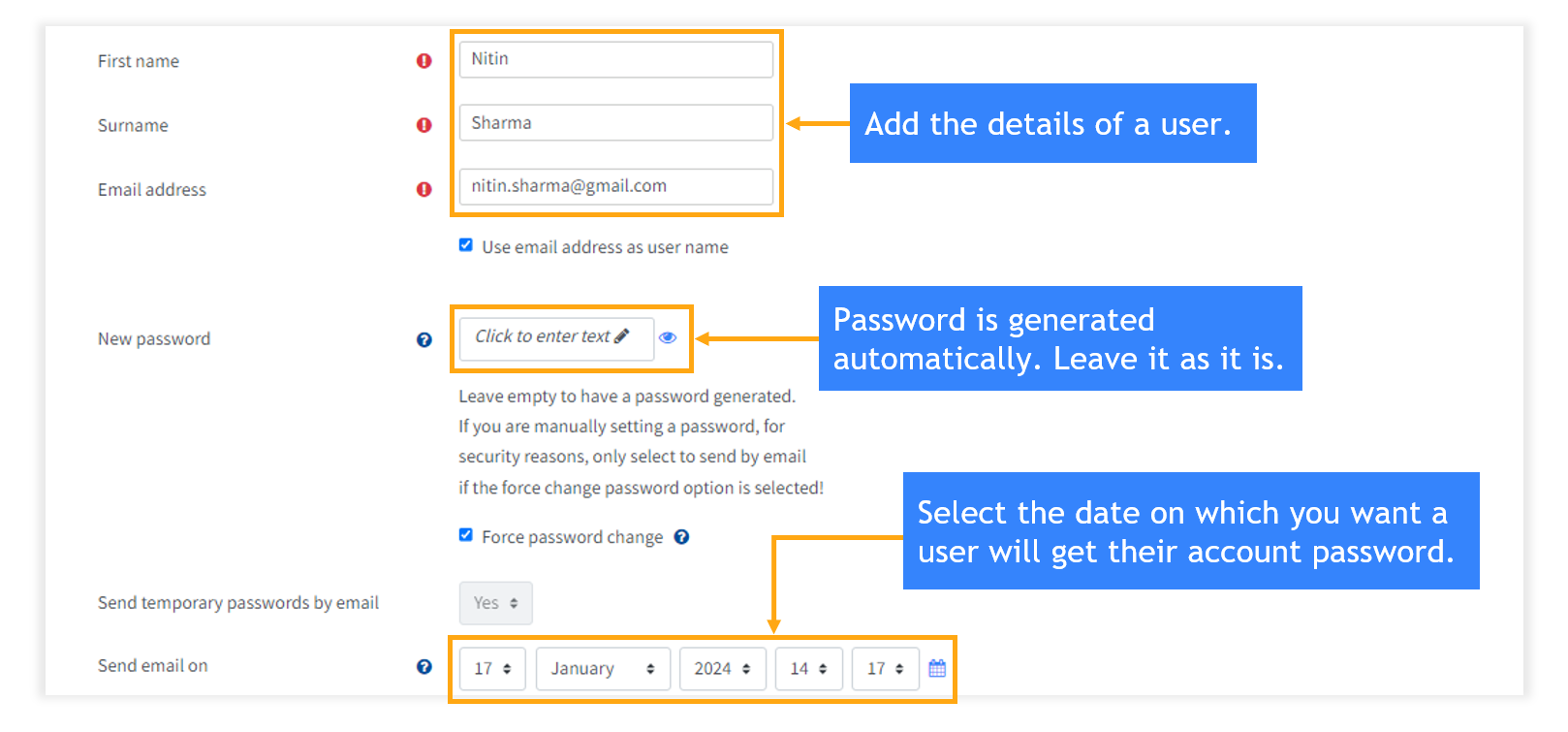
Step 3: Select the department of the user.
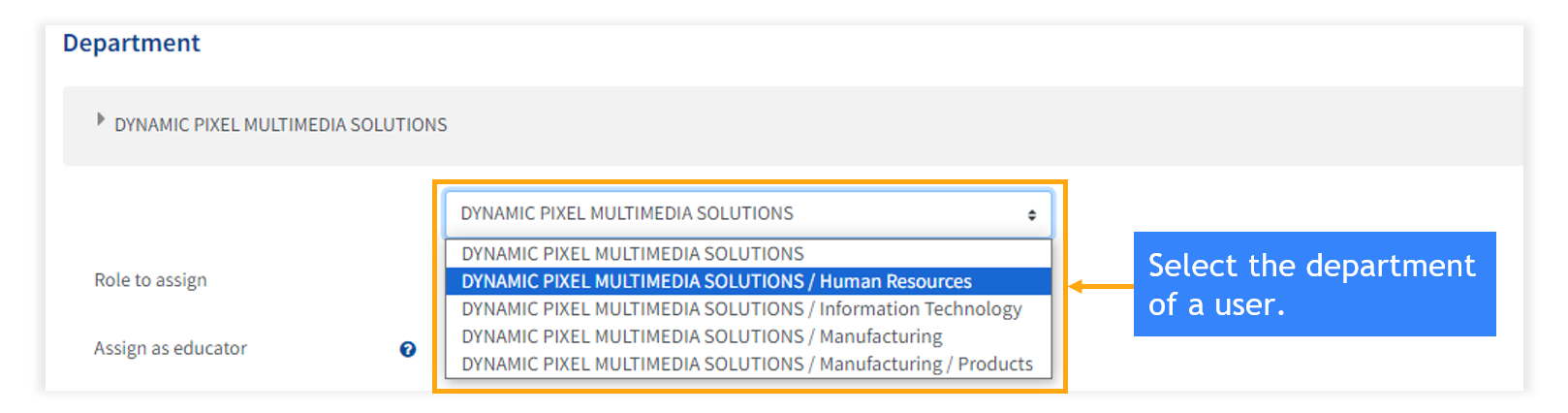
Step 4: Assign a role to a user.
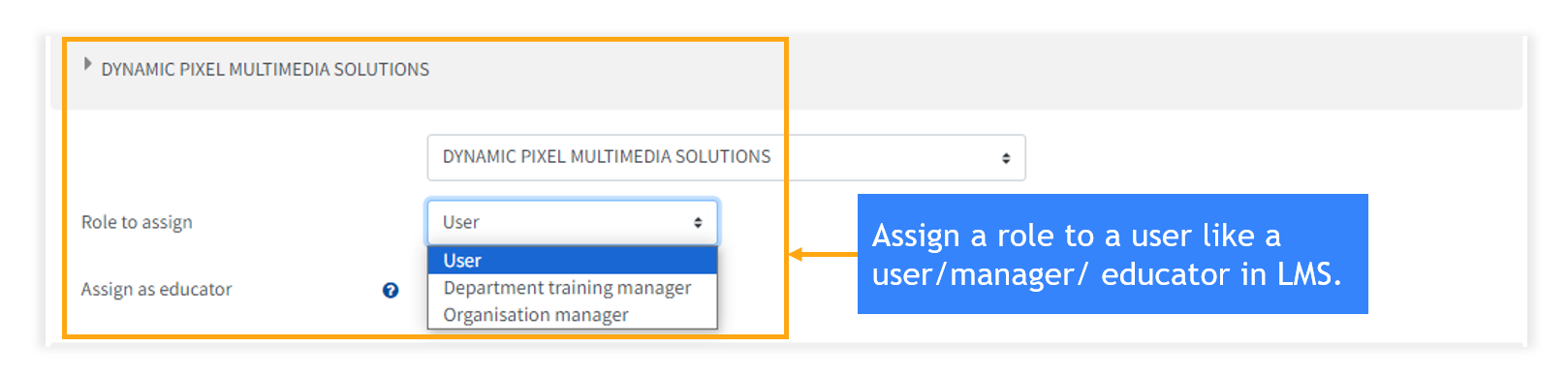
Step 5: Assign License, if required.

Step 6: Assign courses to a user.
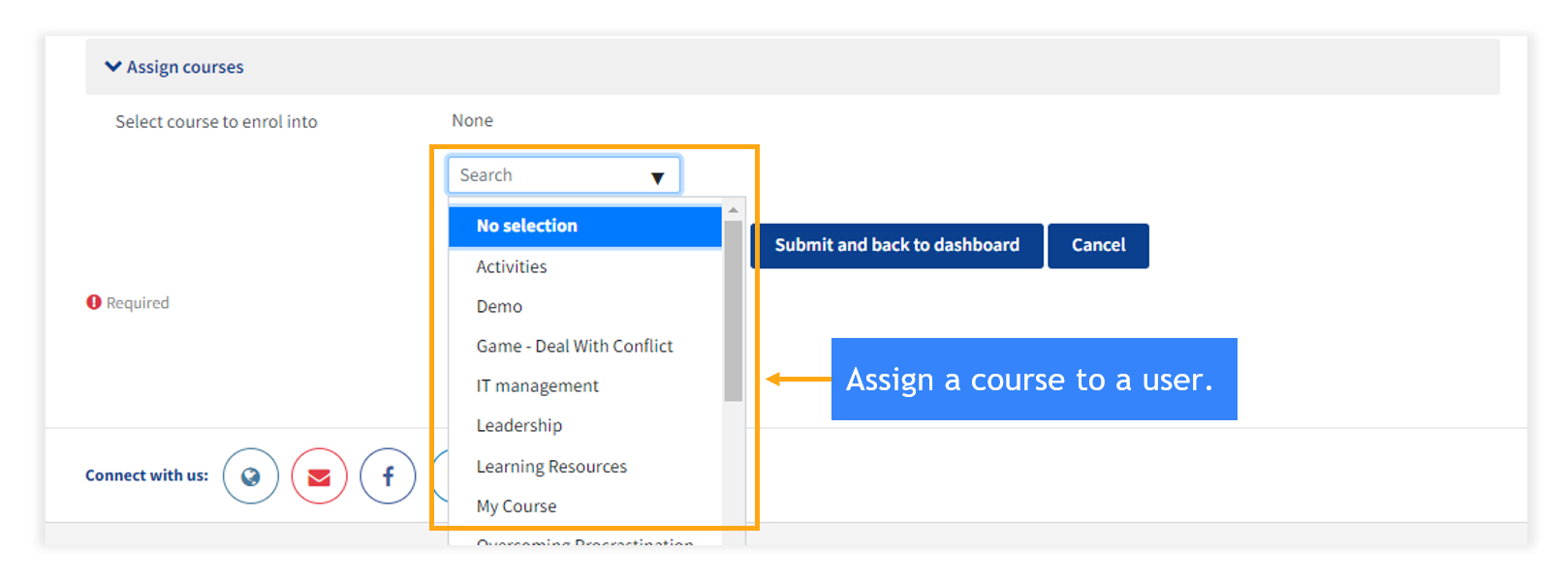
Step 7: Click on “Submit and back to dashboard”.
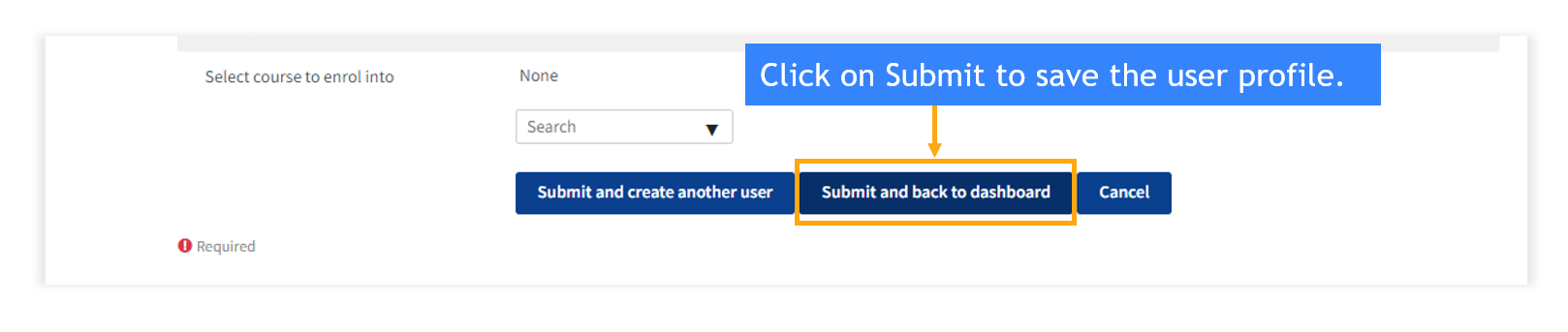
2) Upload a CSV. file.
Step 1: Go to “Users” and click on “Upload users”.
Step 1: Go to “Users” and click on “Upload users”.
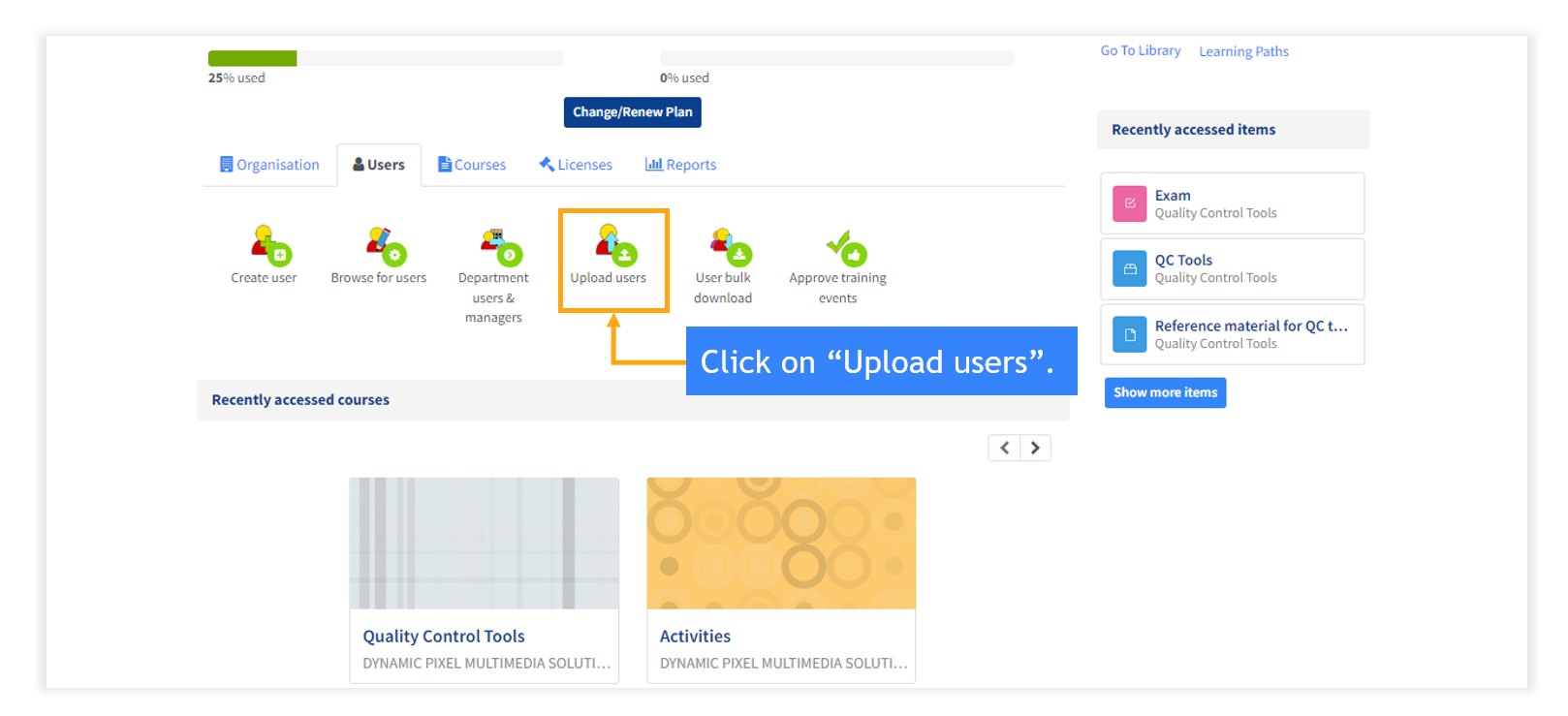
Step 2: Download the format “Example.csv.”. Paste all the details of the users in the sheet. Upload the file by clicking on “Choose a file”. Click on “Upload users”. You will get all the users in the LMS.